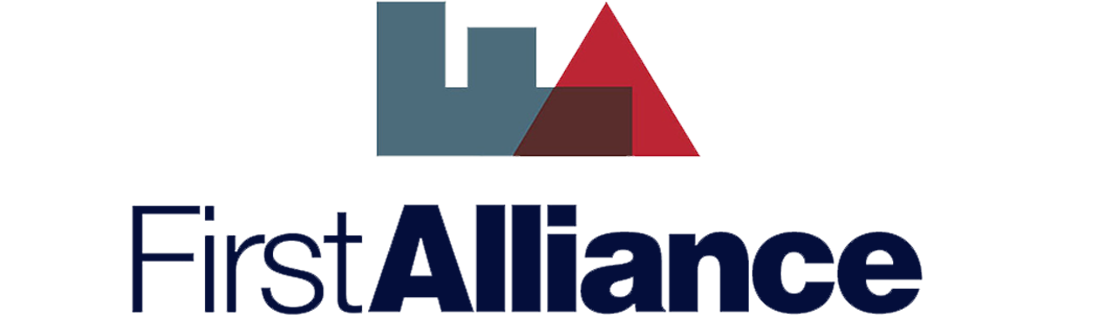Quicken & Quickbooks Integration
Combine your Quicken® or QuickBooks® financial management software with your 1st Alliance checking, savings or money market account today, and you have everything you need to get your financial house in order. Not currently enrolled in Online Banking with 1st Alliance? Click here to Enroll in Online Banking
Once you have installed your financial management software, simply sign into your 1st Alliance Online Banking account and follow the instructions below to export your transactions!
You can also follow the instructions available with your financial management system software.
TO EXPORT TRANSACTIONS:
- Select the account you wish to export from the Home Page.
- Click the “Categorize” link.
- Click the “Export Transactions” link.
- Enter the necessary information under Transaction Activity.
- Choose the file export format.
- Click the "Export" button.
- Save the file to your computer.
- Follow your financial management software's instructions to import the data into your software application.
TO DOWNLOAD TRANSACTIONS:
- Select the account you wish to export from the Home Page.
- Click the “Download” link.
- Select or enter the date range.
- Select a file format.
- Click "Download Transactions".
- The transactions should automatically transfer into your financial management software.
Quicken® and Quickbooks® are registered trademarks of Intuit® Inc. Feature available for customers who have already purchased the financial management software Quicken® or QuickBooks®. 1st Alliance does not provide or service the software.
For additional support visit: http://support.quickbooks.intuit.com/support/articles/HOW12423